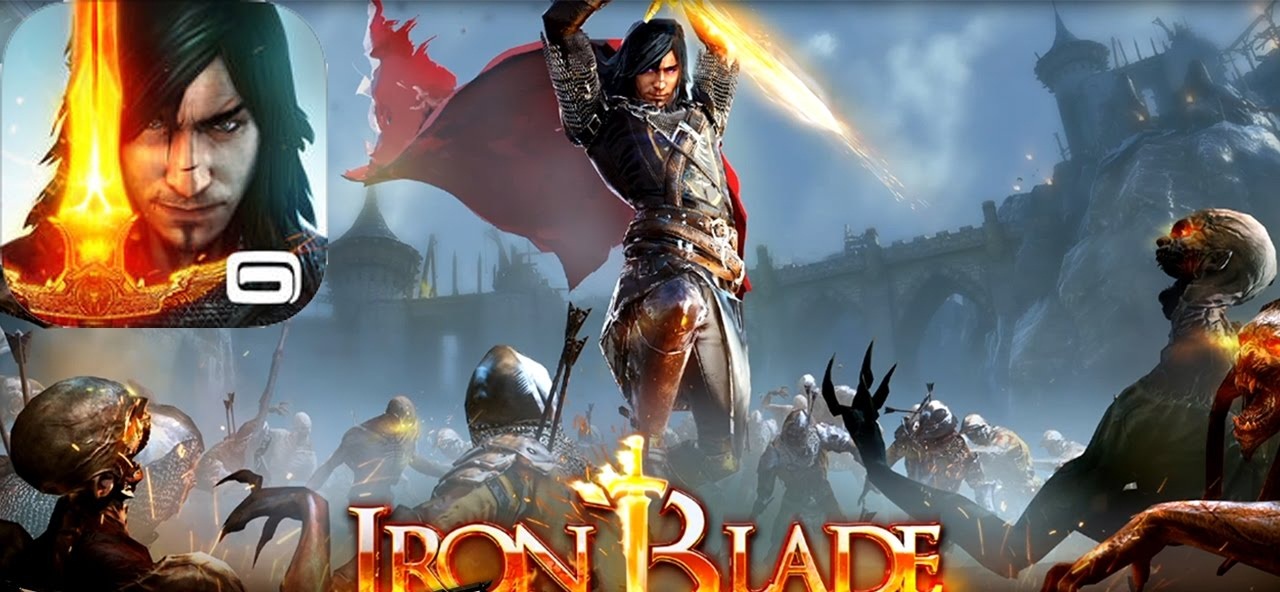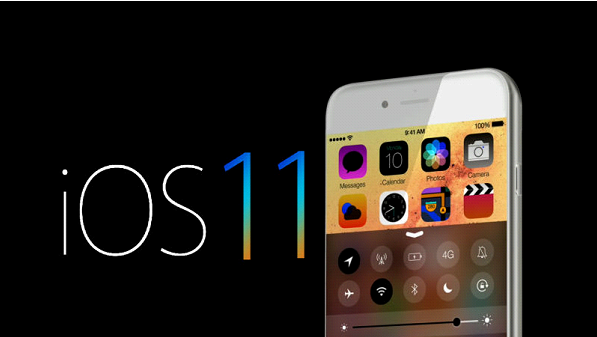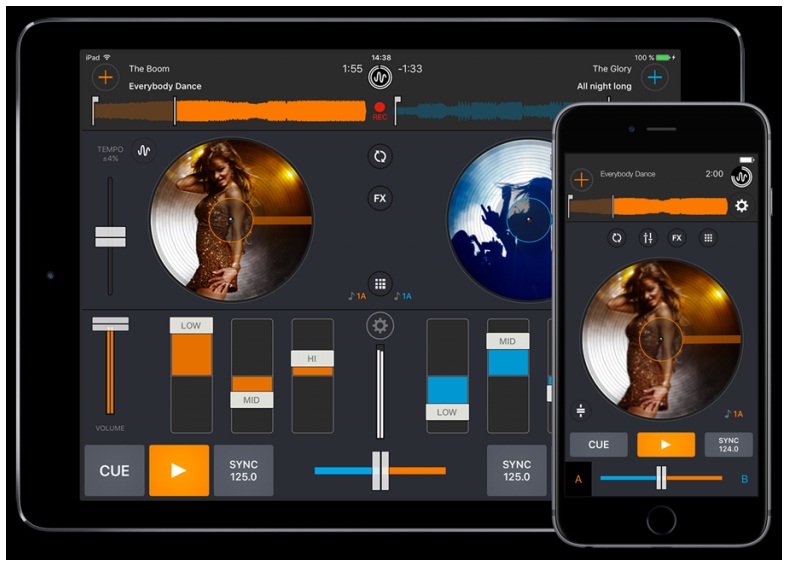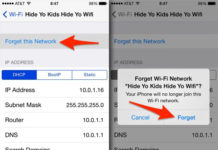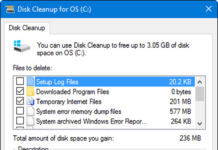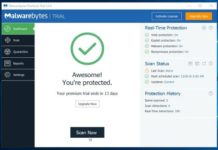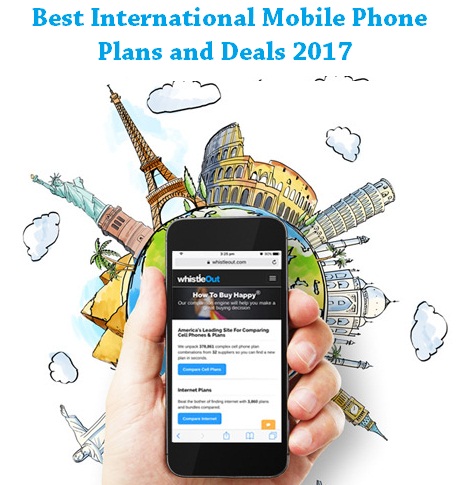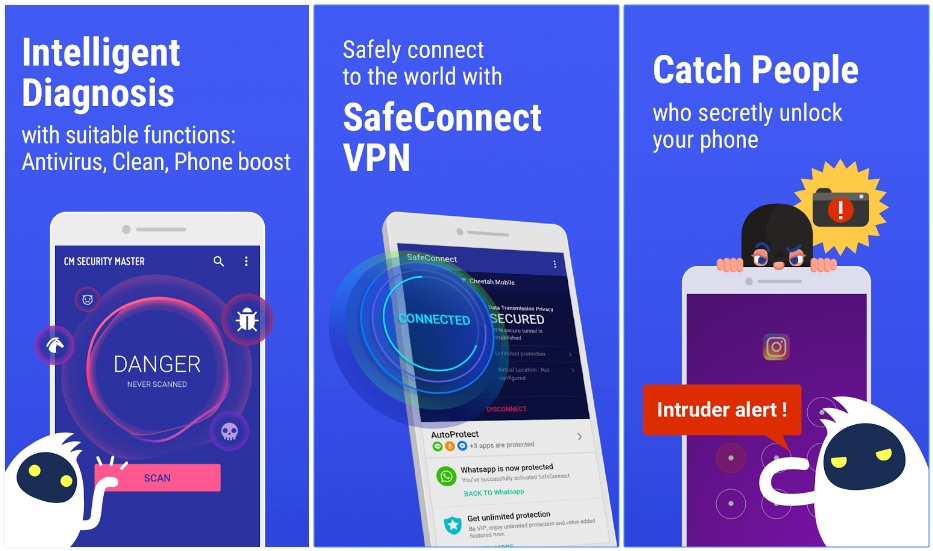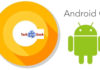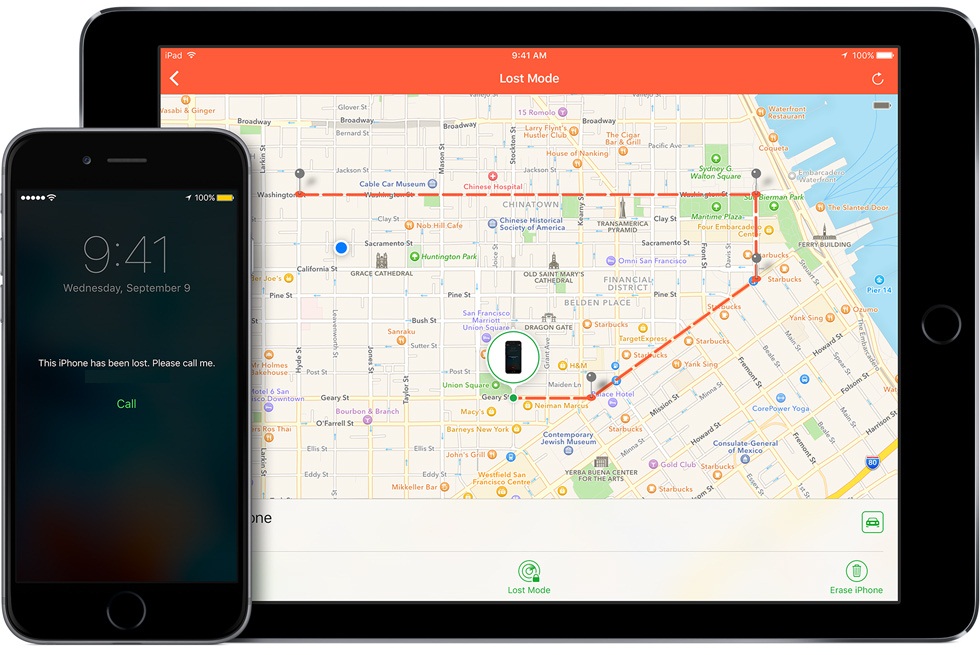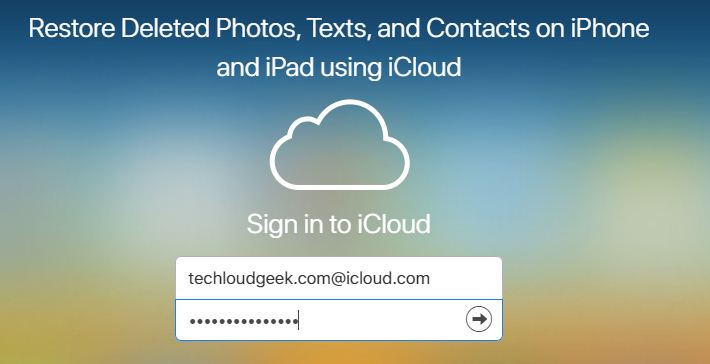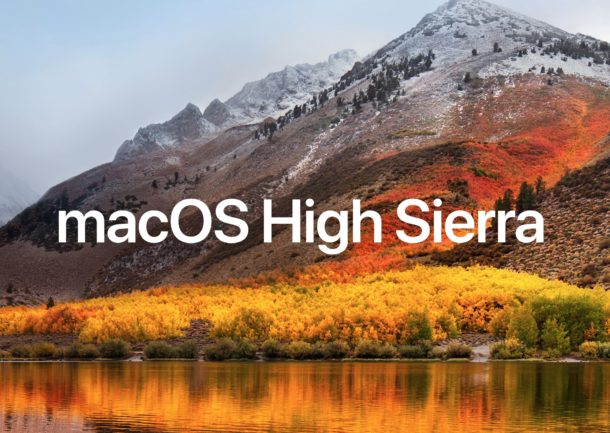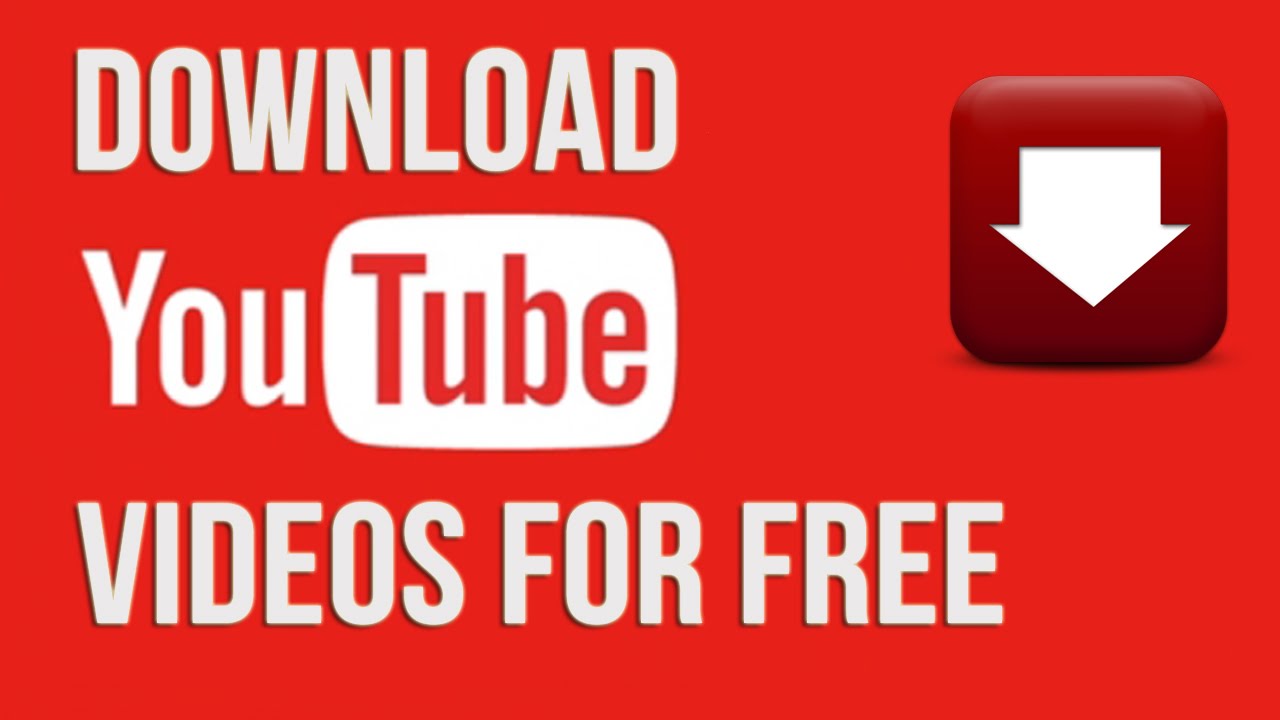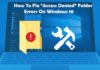In the world where time is money and now that we are digitally so reliable for even smallest of our needs the pop-ups have become a real time challenges to face. They are irritating as well as time taking. Such pop-ups are an outcome of adware(malicious programs)that gets installed without your awareness while you were busy downloading some other files of your interest. They come associated with downloaded files as many sites do not disclose about such adware attachments. While browsing the internet pop-ups appear on the pages you access, basically focusing on other kinds of installations.
Adwares are unnoticeable but quite distracting when into action. Apart from ad pop-ups your web page’s text also turns into hyperlinks or many fake updates, and more adware may get installed. They slow down your PC because of continuous downloading and displaying of advertisements.
Here is a way to get rid of such ads and adware.
Method 1: Uninstall malicious programs from Windows
Firstly you need to identify and remove adware from PC
- You need to go to WINDOWS START BUTTON and from the Options available go for CONTROL PANEL to uninstall the Programs.
- Uninstall the programs under PROGRAMS.
- Then from the PROGRAMS AND FEATURES uninstall all the unwanted programs.
Method 2: Install Adware cleaner to keep the PC safe
For proper service now you can install free Malwarebytes. AdwCleaner which is very easy and then by double clicking on the icon you can keep a check on malicious programs. 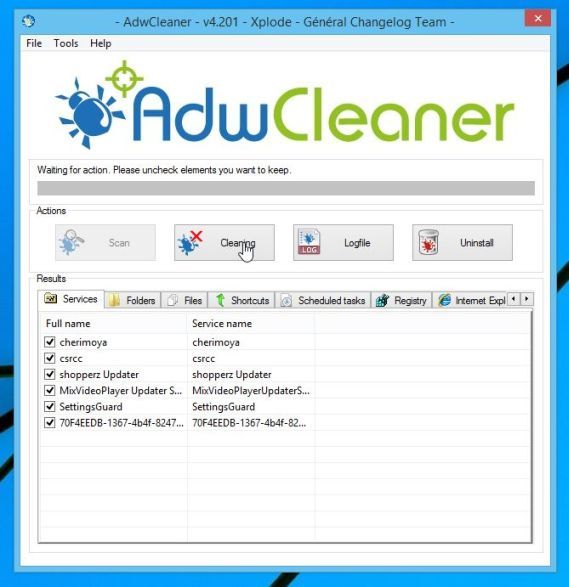
- It will ask you whether you want to run it or not.Click on YES.
- Then click on SCAN which will make it look for adware.
- You can then click on the CLEAN button.
- Windows may ask you to save any files as this may require rebooting the PC for process completion. Do so and click OK.
Method 3: Scanning and removing Microsoft Edge with Malwarebytes
Download Malwarebytes Anti-Malware that removes Malware from Microsoft Edge.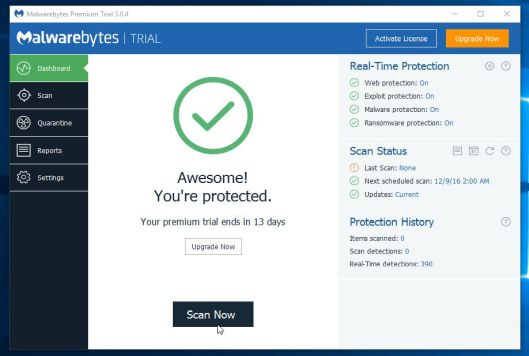
- Install the Malwarebytes Anti-Malware correctly by patiently following the options.
- Once installed, automatically the antivirus database gets updated.SCAN NOW button is used for system scan.
- It takes a little while in looking for the malicious file on your computer.
- The list of malicious files in your computer will be showed that can be removed by clicking on the “QUARANTINE SELECTED” button.
Method 4 : Using HITMAN-PRO
This provides better safety and is very useful in removing malware, do adware, bots and others. It has parallel processing which means it runs side by side with antivirus suite, firewall and other security tools.
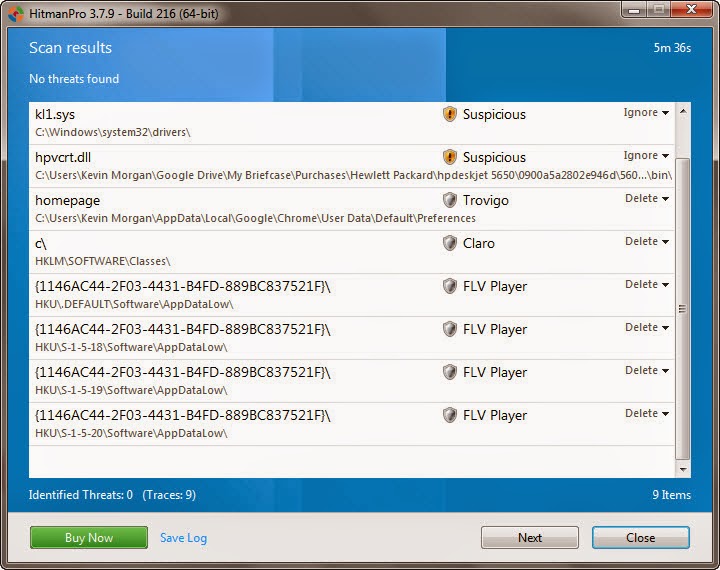
- Download and install it.
- You can click on the NEXT button to start the scanning.
- The list of malwares are listed, click on NEXT to remove them.
- Click on ACTIVATE FREE LICENSE which is free for 30 days.