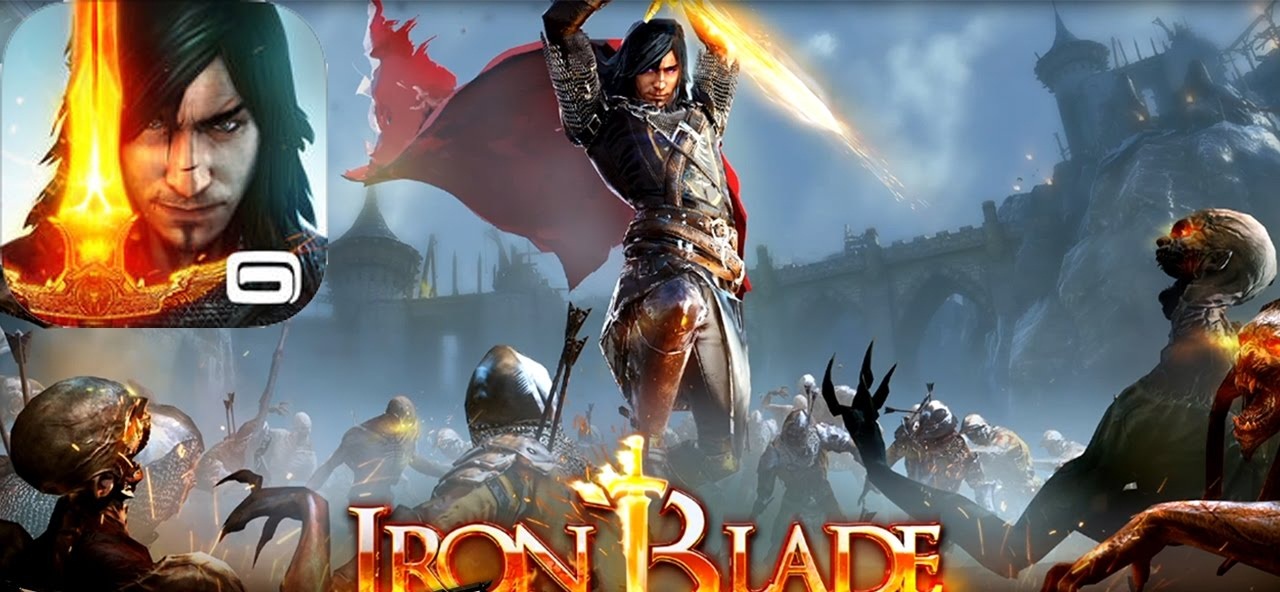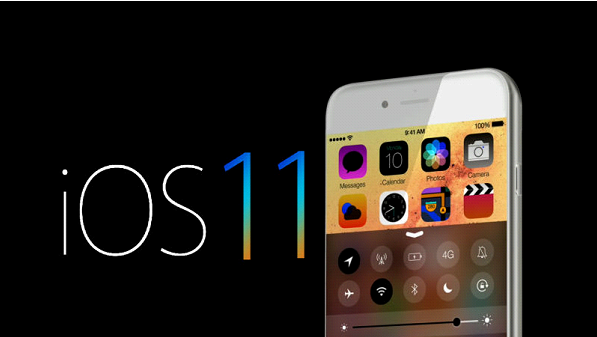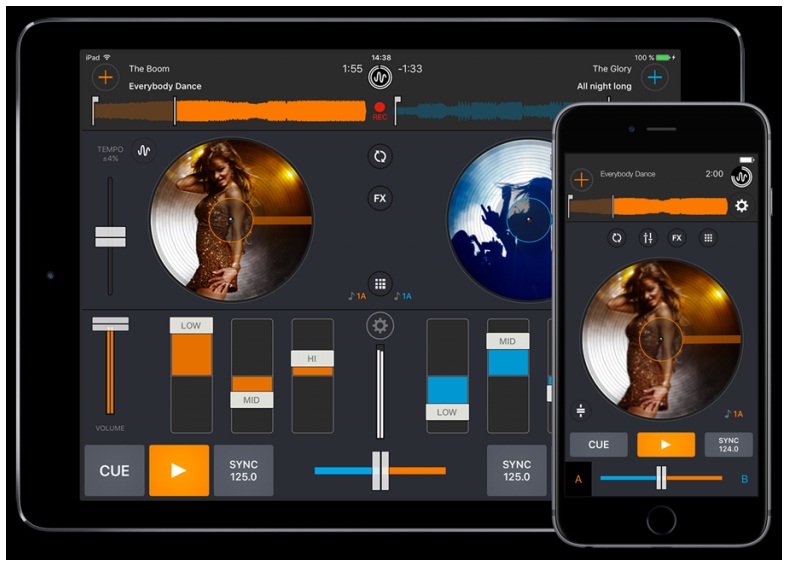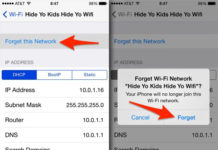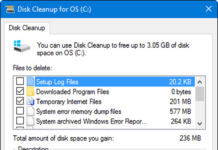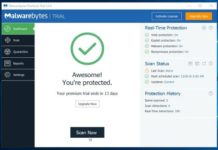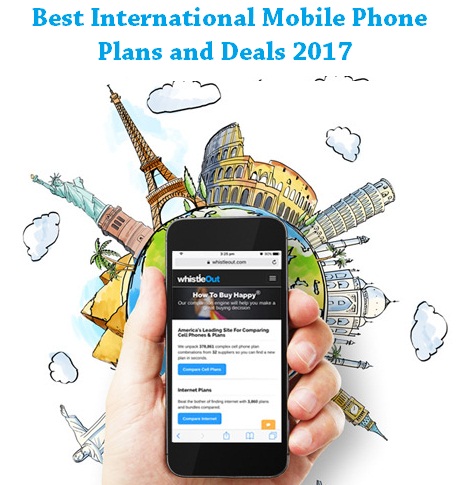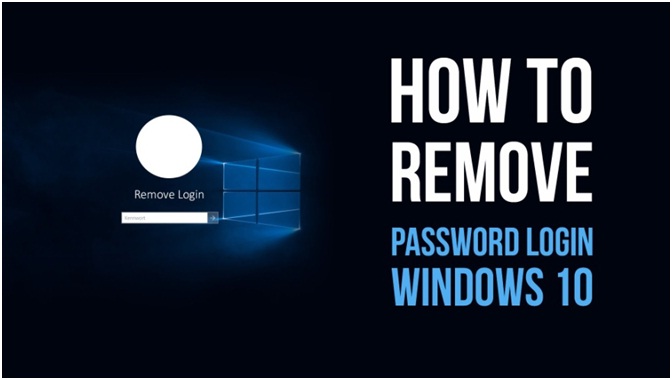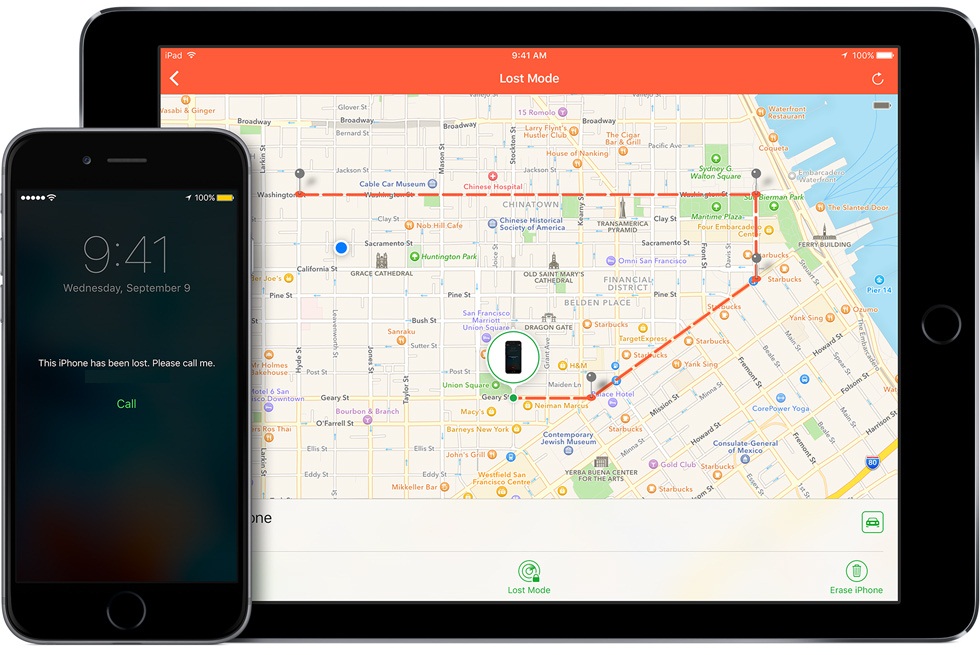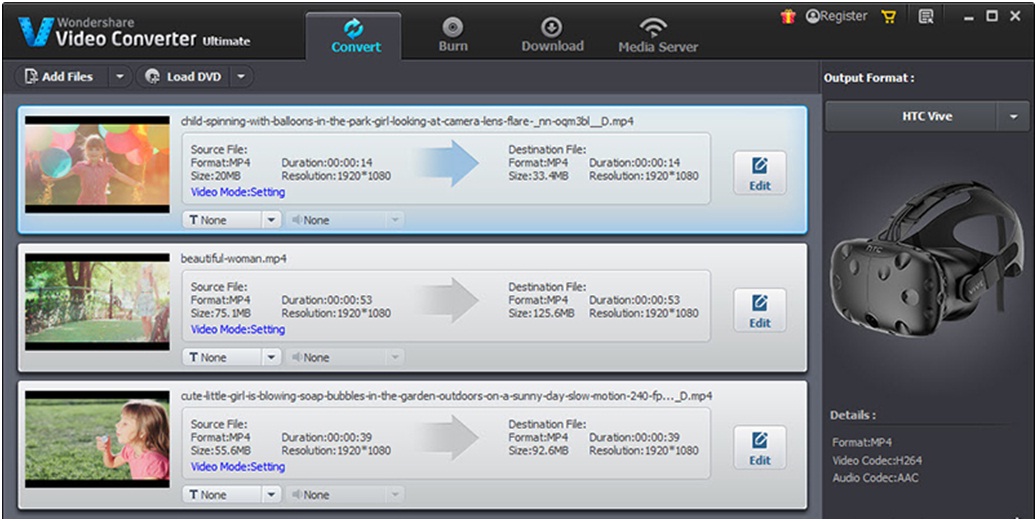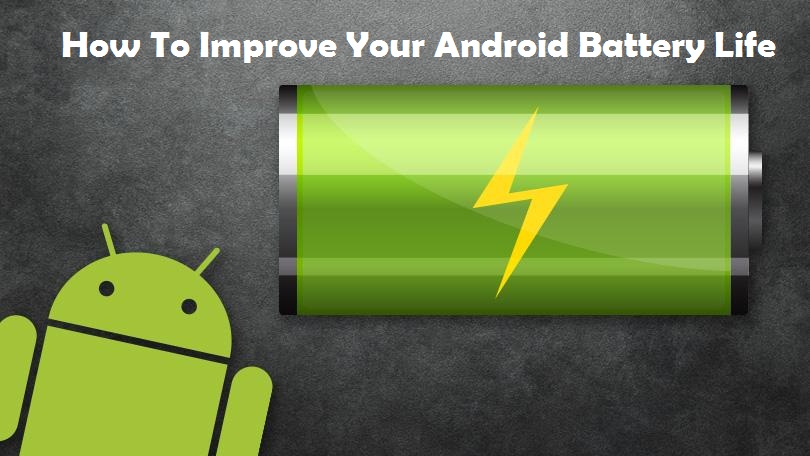Generally, you knew that whenever getting ready to start your PC/Laptop, you will able to see the security like asking the password to login your Windows 10. Like the same thing, we could also able to experience in Windows 8, 8.1. However, it is very important for the users in terms of making your PC even more secure. So that no one can grab their chance to open your PC or Laptop at any moment. On the other side, one must admit that it would be annoying the users by asking for login often.
If you are really safe at home to use your PC at anytime, then here we are giving an idea to remove windows password login in windows 10. One must note that these instructions will be only applicable for the users that who aren’t worried about privacy. Let’s have a look on instructions that what we really need to follow for removing password login.
Essential steps to follow
If you are ok with removing password login, then you can follow here at anytime. Here we are sharing some of the steps for you proceed ahead.
- Firstly, users should visit the Windows 10 “start menu” and type as Netplwiz. Once it is done, please you can select Netplwiz for further process.
2. By following the above process, the user needs to check out the tab which largely helps to access with a number of logins in windows 10.
3. You can also find the option like a check, and then change it to “Uncheck”.
4. When coming to apply, windows 10 will ask you to enter your password.
5. Now, you should need to enter your current password for twice a time.
6. Once the above process is done, PC or laptop will get a process like a reboot.
7. After getting back to its normal position, it will not ask you anymore for login.
These are the simple instructions that you need to follow when comes to removing the windows password for login purpose in Windows 10.
Conclusion:
People who all are keenly waiting for the instructions to know for removing logins can follow the steps as mentioned above. It would be easier for any users to proceed ahead. So, if you don’t really think that your home is free from strangers, then make use of these simple instructions. Hope it will be largely used for you at anytime.
Related Posts:–
How To Find Junk Files And Delete to Free Space In Windows 10
How To Fix “Access Denied” Folder Errors On Windows 10