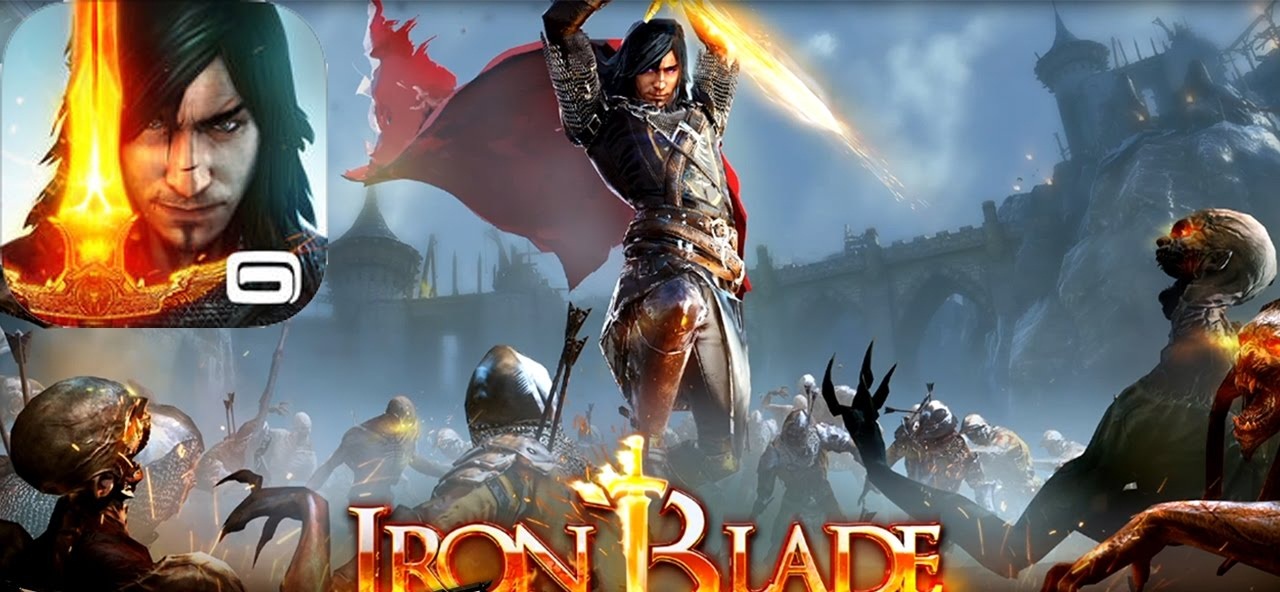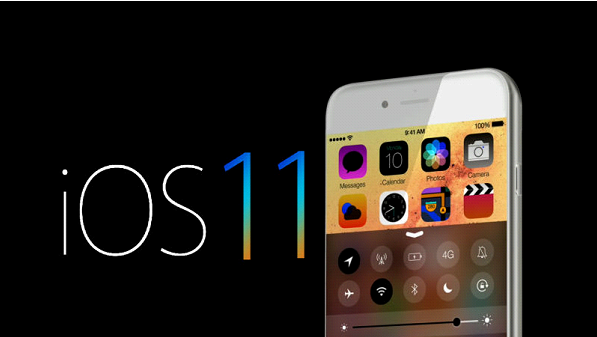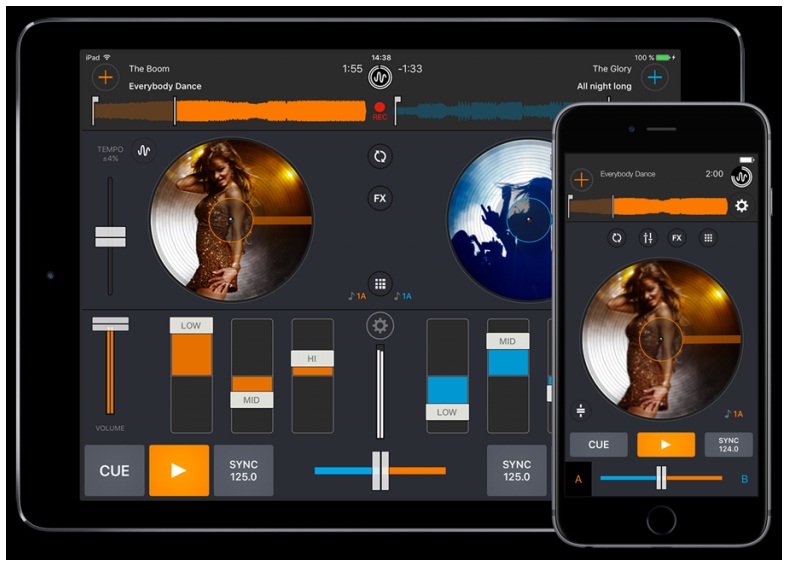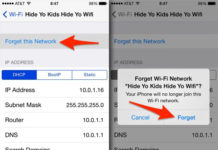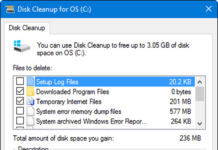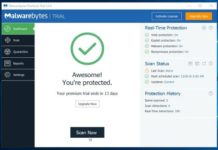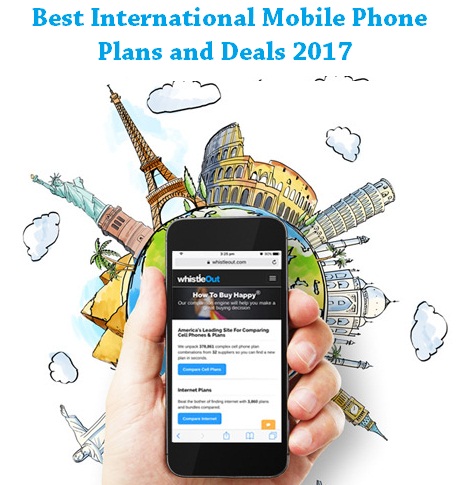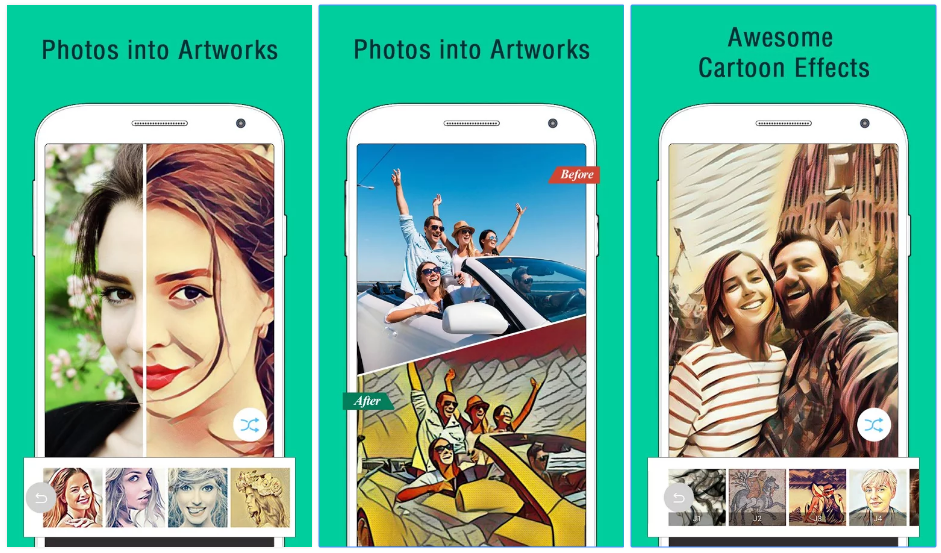The latest version of Android called Android Pie 9.0, has introduced Artificial intelligence by which the Android devices adapt the user surroundings and preferences and then behaves accordingly on the daily routine based on the learned environmental behavior. One of the features of Android Pie that we are going to discuss in this article is of its Adaptive battery.
Intro:-
Android has released its latest version on 6th August, 2018 on Google Pixel variants, which brought a new life in Android smartphones with its new set of features which provides smarter and faster experience with its new adaptive and productiveness. As devices are getting slimmer on every next release, the Android device battery is becoming the main concern for the users as nowadays applications.
Adaptive Battery:-
The Adaptive battery prioritizes the applications and services for user’s most commonly used and learns to limit battery for applications and services that user don’t use often which tends to help the battery life on Android to extend for the application the user uses the most. The Adaptive battery feature on Android also learns how the user uses the applications on his Android device over time. Not only this the Android Pie also extends battery life on Android devices by its Adaptive brightness feature which optimizes battery levels for available light and user can use this feature to make adaptive brightness mode learn preferences when user slides the brightness slider manually, by this the screen brightness will automatically adjust to user’s environment and activities. Without further ado, let me show you how to improve battery life on Android device.
Note: Before you start with the stepwise guide, in order to utilize these features to extend battery life on Android, you should preserve that your Android device should be using the latest version Android Pie 9.0.
Now let’s start with the stepwise guide.
Step 1: Turn on Adaptive Battery:

To turn on the Adaptive battery you can open up the Android device settings either from the App drawer or from the overview menu. Simply tap on the settings icon as highlighted above.
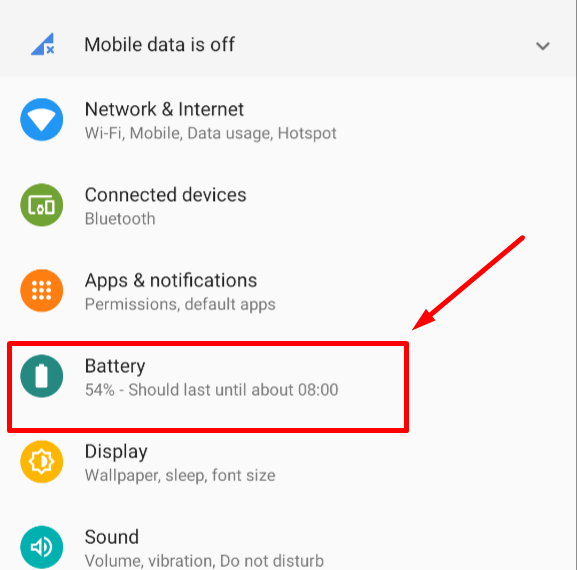
From the Settings menu, tap on the Battery option as highlighted above.
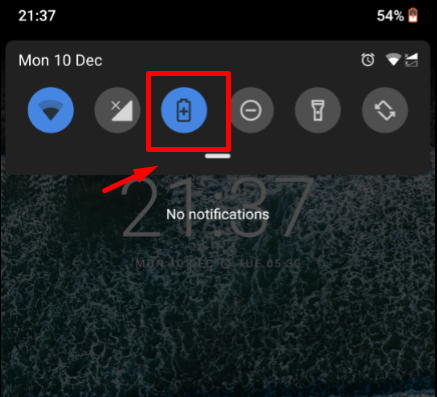
You can also open up the Battery Settings by long pressing the Battery saver app Icon in the Notification tray of your Android device as highlighted above.
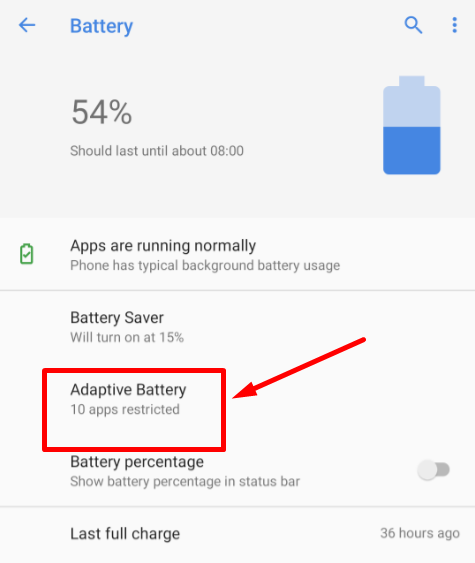
In the Battery Settings, tap on the Adaptive Battery option as highlighted above.
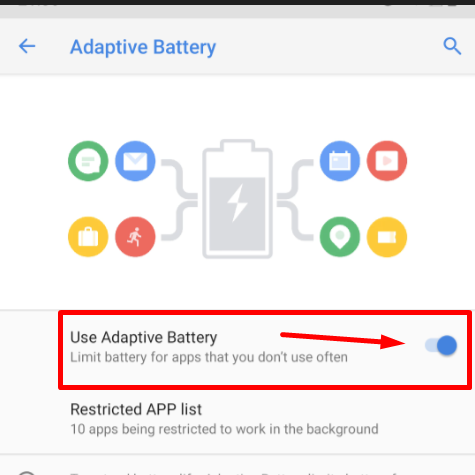
Now under the Adaptive Battery Settings, tap to Turn On the toggle button of User Adaptive Battery to enable the Adaptive Battery feature on your Android device.
Now your device is enabled to adapt and learn accordingly to your preferences to limit battery for the app you don’t use often as highlighted above.
Step 2: Turn On Adaptive Brightness:
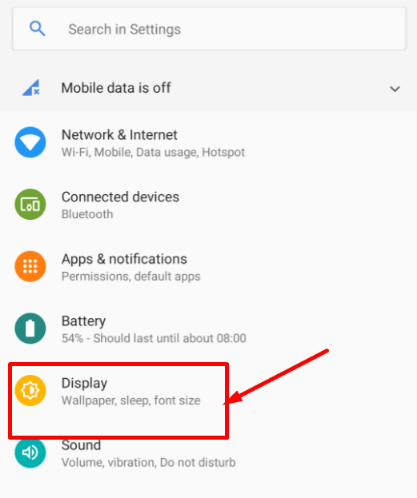
To Turn On the feature of Adaptive brightness on your Android Device, head back to the Setting’s Menu as shown above. From the menu, tap on the Display options to enter the Display settings as highlighted above.
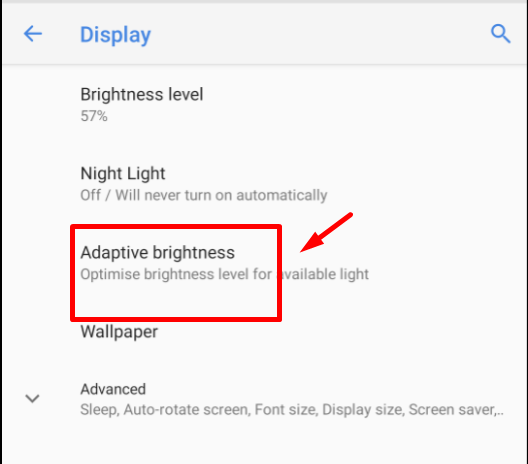
From the Display Settings, tap on the Adaptive brightness option as highlighted above.
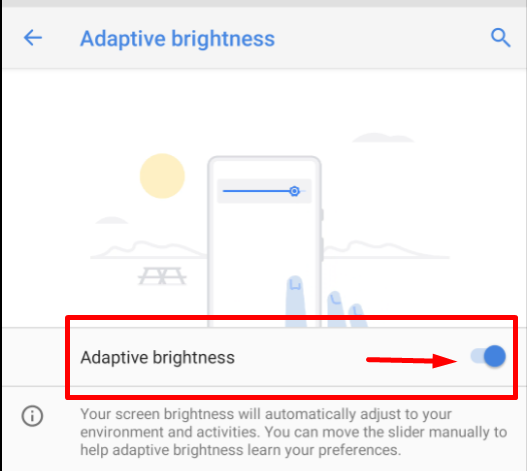
Now, under the Adaptive brightness settings, tap to Turn On the toggle button of Adaptive brightness to enable the Adaptive brightness feature on your Android device.
Now your device is enabled to adapt and learn according to your preferences of brightness, this will adjust the screen brightness automatically according to your preferred adjustment in a particular environment and activities as highlighted above.
These were the main feature from which you can improve the battery life on your Android device, below are some additional Tips to improve battery life on your Android device.
Tip 1: Restrict Apps:
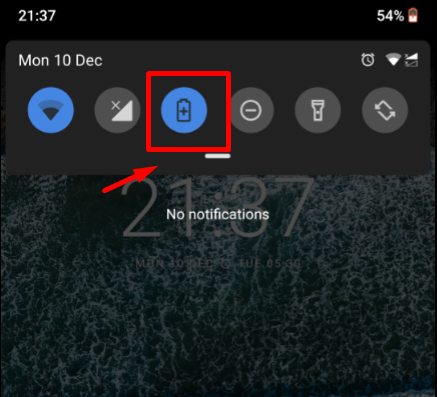
Slide down your Notification tray, and long press the Battery Saver app icon to open up the Battery Settings as highlighted above.
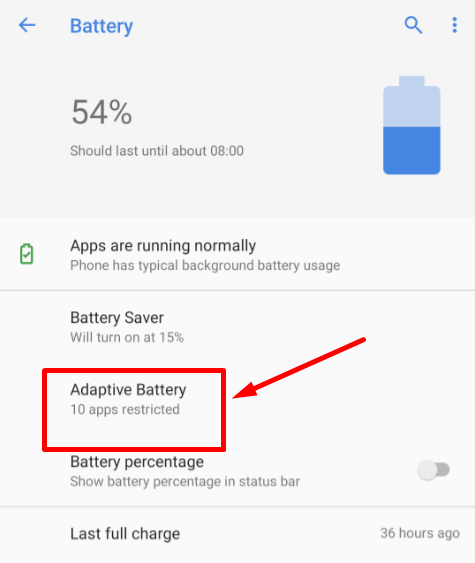
From Battery Settings, tap on the Adaptive Battery option as highlighted above.
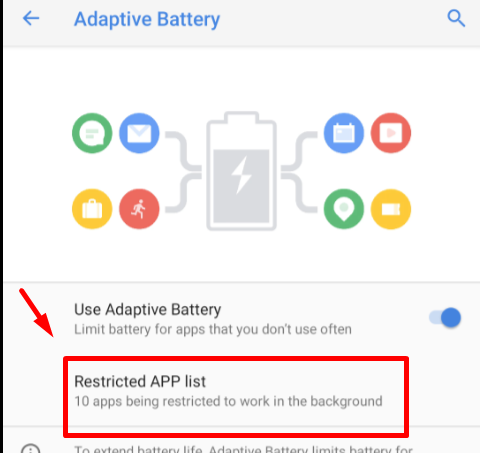
Under Adaptive Battery settings, tap on Restricted APP list option as highlighted above. You can also notice the description under the option, showing you how many apps are restricted to work in the Background.

Under the Restricted App list option, you can see the list of apps that can be restricted from their background activities (such as notifications) while they are not in use in order to extend the battery life on your Android device. In order to do that, simply tap to enable the toggle button of each app (as highlighted above) to restrict it from its background activity.
Tip 2: Use Battery Saver:
You can turn on Battery Saver mode to extend battery life on your Android device. By enabling Battery Saver mode you Android device tends to restrict apps and turn off some device feature that is not in use or necessary.
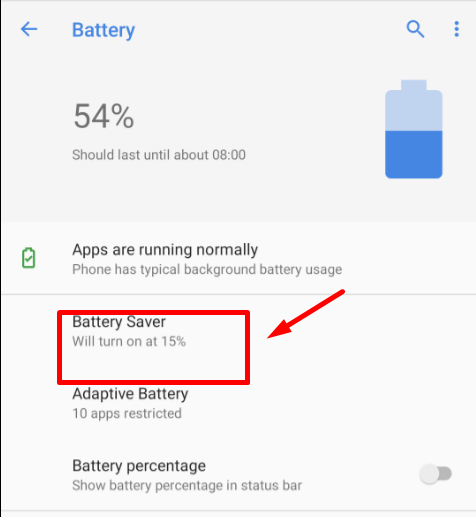
From the Battery Settings, tap on the Battery Saver option to open up its settings as highlighted above.
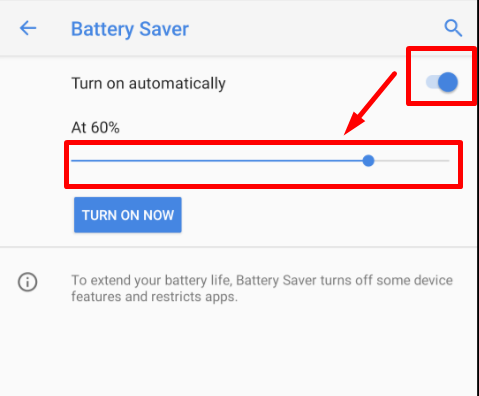
Now from the Battery Saver Settings, tap the toggle button of “Turn on automatically” to enable the Battery Saver mode automatically when the battery level reaches the exact percentage as adjusted on the slider as highlighted above.
The slider can set at maximum of 75 percent to enable Battery saver mode automatically, but if you want to enable Battery saver mode at any time you can tap on the TURN ON NOW button located below the slider.
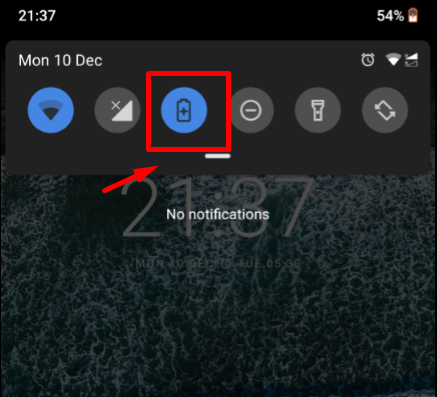
You can also Turn On the Battery Saver by tapping on the Battery Saver app icon on your Notification tray as highlighted above.
That’s it! Hope this article helped you to improve battery life on your Android device. If you have any confusion or faced any difficulty following the instructions, please let us know in the comment section below.