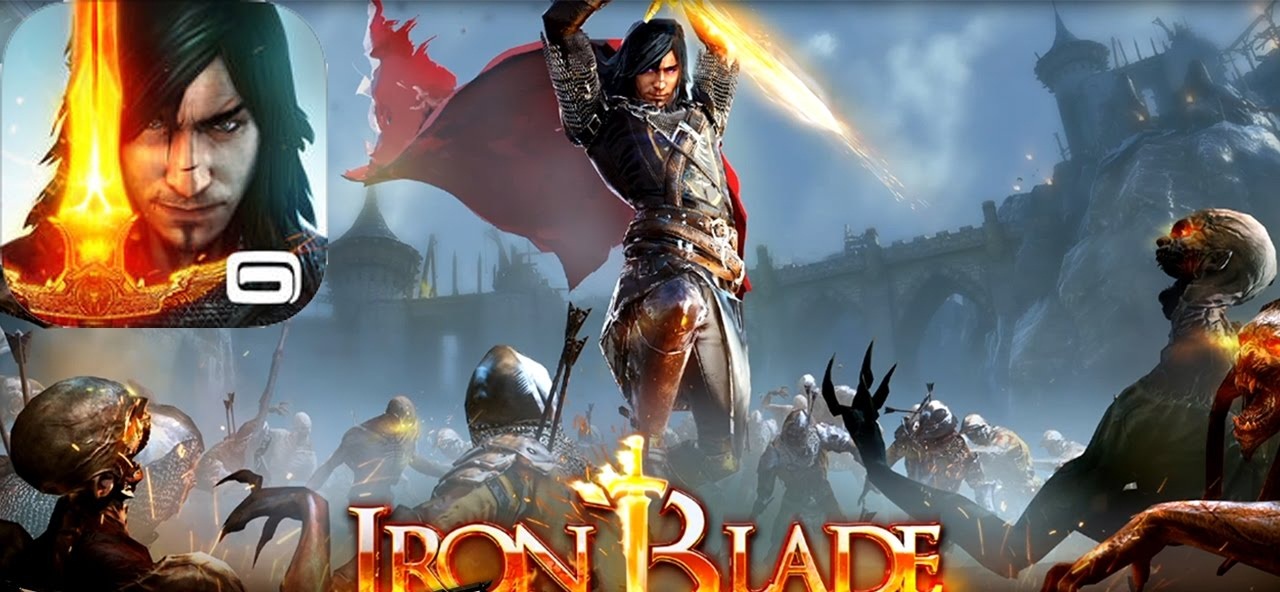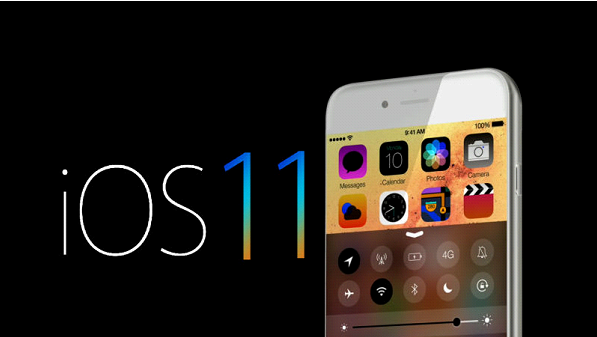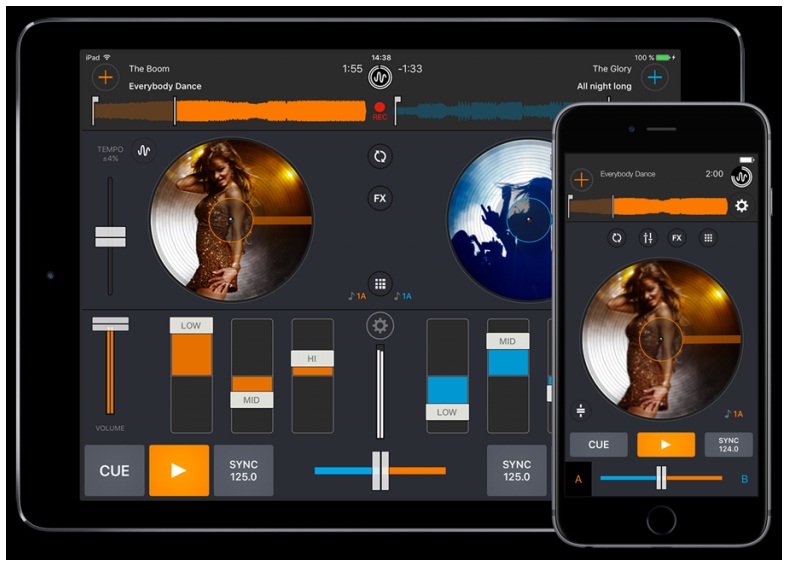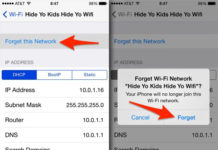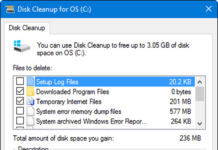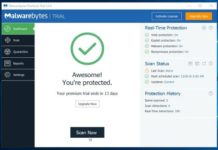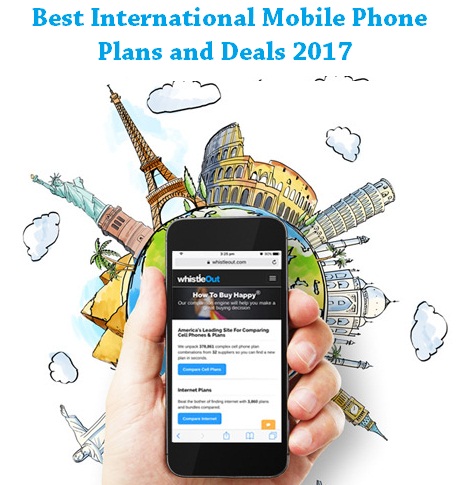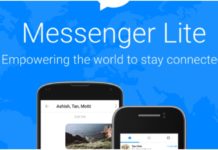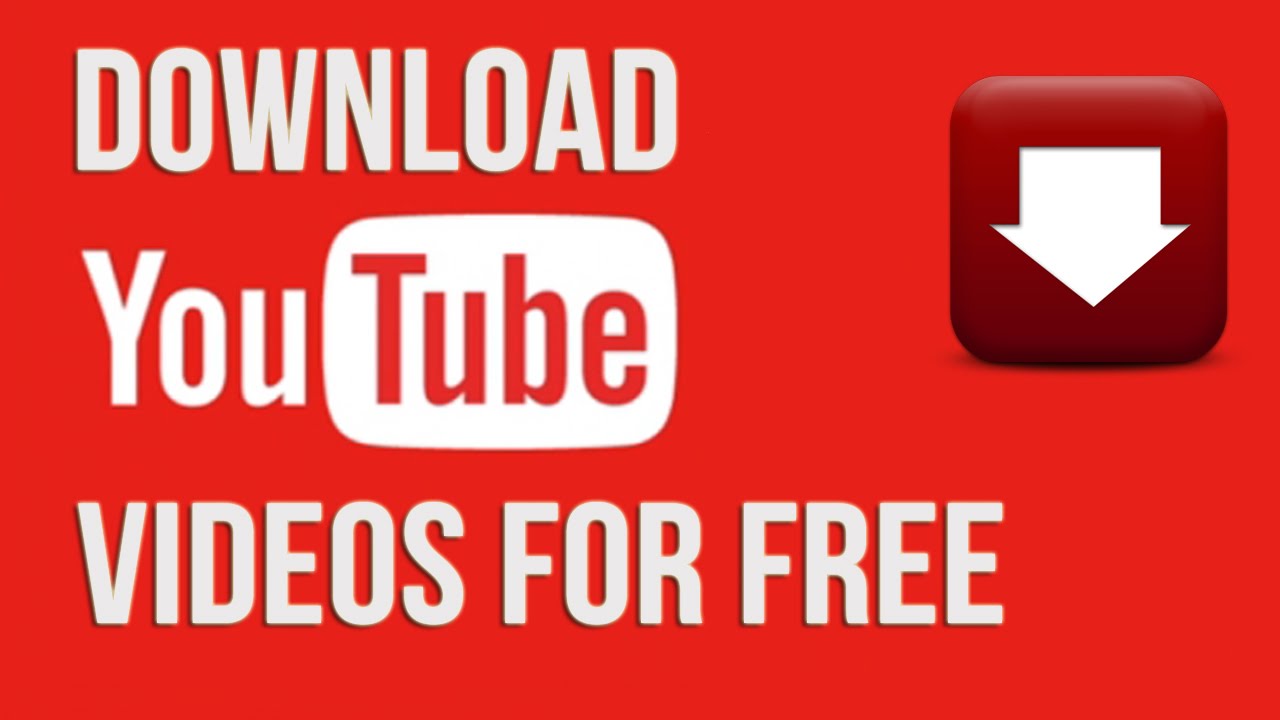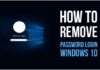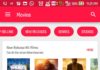For many years, Windows PC developers are keenly working on the applications to utilize by the users. When coming to develop the collection of applications on Windows, it is quite engaging to check for us. However, once it is done clicking with an application, automatically it will start to work. These are the things which are very useful for the users in every aspect. But, sometimes you might able to see on your display where some of the application you really don’t need to check. It will always lead you to bit annoying level of the stage.
What makes you irk?
Usually, we could able to see the start up list where the number of programs and applications stored for our use. But whenever want to click the application to use it will take an additional time for the user to handle and use. However, on the other side, it is quite related and contrary for the Windows 10. Yes, it is always ready to work on time without making any delays as well. Also, if a delay occurs, then you can easily check out what actually makes the delay and helps to sort out the issue in a short span of time. Today we will see how to change the Windows 10 Startup Programs.
How makes the change with windows 10 startup programs
It is the query often asked by the users for a long time. Yes, here is an answer for you to make use of it. Users who all are keenly waiting to know about the changing of startup programs can check out here. To execute the process, you need to follow the below-given steps.
- First of all, users should press the control button along with shift + Escape button.
- Once, the above-given buttons are pressed, window Task manager appears on the screen.
- Here, you can see a collection of information which is being displayed along with the process currently working on it.
- Also, you can see the status column with programs and applications enabled for startup. Once you disabled, then it will not appear.
- By following the status column, you can also easily change the enabled apps into the group and disabled apps as a group.
These are the steps that you need to follow in terms of changing the windows 10 start up programs. However, on the other side, if you are really looking for removing the unnecessary apps from the start up, all you just need to click the right button and disable by keeping on the respective app. Once it is done, then it will be no longer to stay on start up. Also, it will not allow launching automatically whenever if you start your PC, but it will stay on your list.